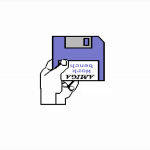1) Prerequisites :
You should have first installed your ubuntu server 64bits in the way written in this article.
ia32-utils is fundamental to use e-uae 32bits on your 64bits installation.
[it has been replaced by lib32ncurses5 and lib32z1 since]
2) Why 32bits on 64bits ?
Most of the times, 64bits codes are faster than 32bits ones. Anyway, e-uae sdl allows to use a JIT emulation (to get faster 68040 code execution) that is only available on the 32bits version (and not available at all on the normal version of e-uae).
3) Installation of e-uae :
That’s simple. We use the commande apt-get install :
sudo apt-get install uae
It installs the program and all the dependencies needed by e-uae.
4) Get e-uae sdl :
This is quite simple : connect to this web page http://www.rcdrummond.net/uae/
get to the bottom of the page, and download this file : http://www.rcdrummond.net/uae/e-uae-0.8.29-WIP4/e-uae_0.8.29-WIP4_linux-i586_sdl-alsa.tar.bz2
OR, in a terminal :
wget http://www.rcdrummond.net/uae/e-uae-0.8.29-WIP4/e-uae_0.8.29-WIP4_linux-i586_sdl-alsa.tar.bz2
You should unpack it :
tar xvjf e-uae_0.8.29-WIP4_linux-i586_sdl-alsa.tar.bz2
You now have everything you need to get a very nice Amiga user experience !
5) The drawers hierarchy :
Personnally, I organised my amiga-related drawers in this way :
- root of amiga related stuffs : /home/[yourusername]/amiga
- e-uae binaries : /home/[yourusername]/amiga/euae32
- uaerc files drawer : /home/[yourusername]/amiga/uaerc
- roms drawer : /home/[yourusername]/amiga/ROMS
- launch scripts drawer : /home/[yourusername]/amiga/alaunch
- adf storage drawers : /home/[yourusername]/amiga/ADF and /home/[yourusername]/amiga/GamesADF
- Amiga OS drawers : /home/[yourusername]/amiga/System and /home/[yourusername]/amiga/Work
6) Copy the files needed for emulation :
So, to begin with emulation, you need to get roms and disk images. ROMS are images of the kickstart component included in all Amigas (something like an extended BIOS). They are protected with copyright, then it’s not available in public domain.
There are 2 ways to get the ROMS : you extract it from a real amiga (possible, but you need an Amiga !), or you get Amiga Forever DVD from there : http://www.amigaforever.com/
For ADF files, there are many places on the internet. There are 2 : http://ada.untergrund.net/ for demoscene stuffs, and http://thegamearchives.net/?val=0_2_1_0_0_4_17_0_0_0_0 for games.
Download one, extract it, and put it into ~/amiga/ADF
I’ll presume you got Amiga Forever DVD, and Arte demo (http://ada.untergrund.net/?p=demo&i=94) so :
Mount Amiga Forever DVD it /mnt using :
sudo mount /dev/sr0 /mnt
Copy the content of the drawer xxxx into the /home/[yourusername]/amiga/ROMS using
cp -R /mnt/…./ROMS/* ~/amiga/ROMS
You are ready to launch e-uae emulation using :
cd ~/amiga/
./euae32/uae
This should open E-UAE window where you can choose :
- disk image to load
- ROM to use
- hardware caracteristics of the emulated amiga
For the first time, you’ll do it by hand and try to get your demo working. After, when you’ll get used to it, you could save your preferences into “uaerc” files.
Here are the stuffs you have to change :
XX) Some ressources :
http://obligement.free.fr/articles/euae.php (in french)
http://askubuntu.com/questions/204987/how-to-set-up-e-uae-amiga-emulator
http://fs-uae.net/ (like WinUAE)
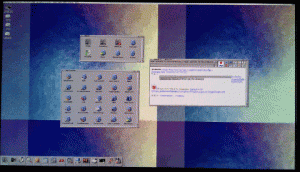 Having an emulated amiga 4000 (040+256Mb RAM) that launch itself without doing anything
Having an emulated amiga 4000 (040+256Mb RAM) that launch itself without doing anything